一,公共路径output.publicPath
1,写的是http这种带协议的完整路径,就是CDN,链接互联网资源 2,写的是相对于服务的 URL,例如"/assets/" 3,最常见的及默认的“”,都是相对于index.html的相对地址
output: {
publicPath: "https://cdn.example.com/assets/", // CDN(总是 HTTPS 协议) publicPath: "//cdn.example.com/assets/", // CDN (协议相同) publicPath: "/assets/", // 相对于服务(server-relative) publicPath: "assets/", // 相对于 HTML 页面 publicPath: "../assets/", // 相对于 HTML 页面 publicPath: "", // 相对于 HTML 页面(目录相同) }, 此外,webpack-dev-server 也会默认从 publicPath 为基准,使用它来决定在哪个目录下启用服务,来访问 webpack 输出的文件。
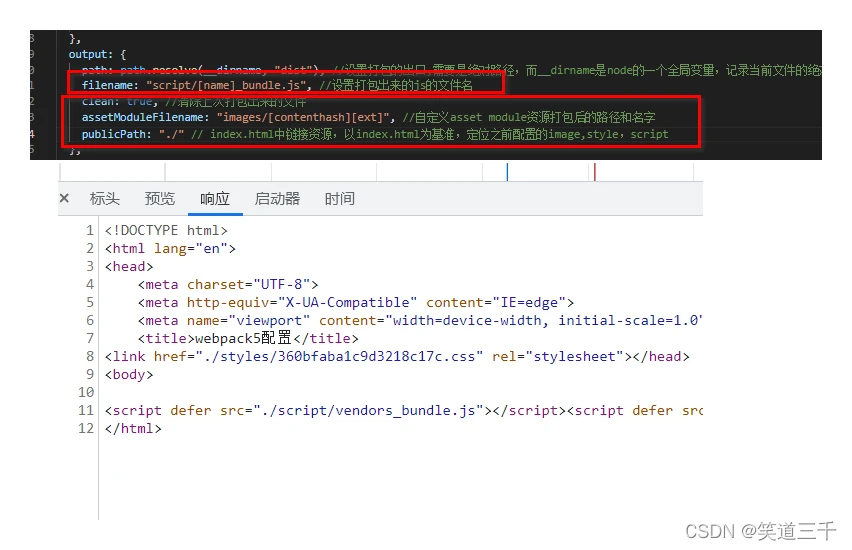
也就是说,按照我们之前的配置,打包出来的文件应该是这个样子的:
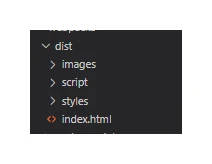
这个publicPath就是配置如何去访问这些文件,相对于index.html。
即index.html的绝对路径+publicPath+配置的filename来访问资源。
这里需要注意的一点是,css中引入图片之后,如果抽离css了,需要为它配置publicpath:
{
test: /\.(scss|css)$/, use: [ {
loader: MiniCssExtractPlugin.loader, options: {
// 当前的css所在的文件要相对到dist文件夹 publicPath: "../" } }, "css-loader", "sass-loader" ] }, 例如,这几个配置加了一层assets,css中就得也加一层才能返回dist:
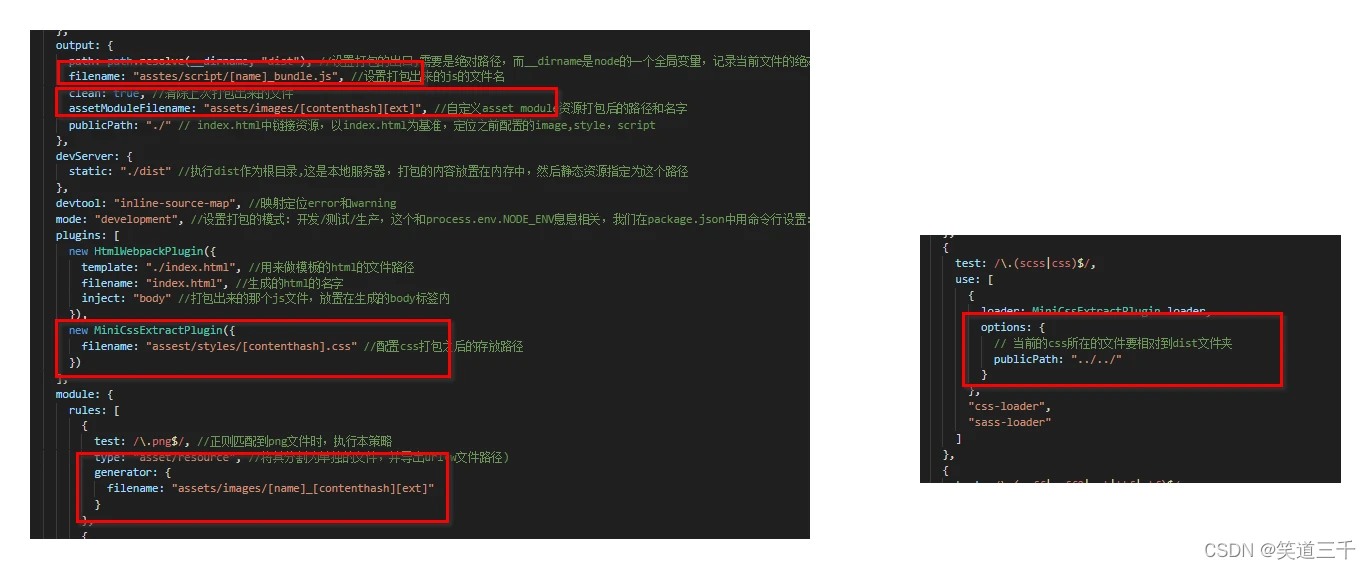
二,环境变量
webpack可以通过命令行环境配置的–env参数,允许你传入任意数量的环境变量。并且在webpack.config.js中可以访问这些环境变量。
--env production //就是production=true(不设置值则值是布尔类型的true) --env goal=local //就是goal=local 这样命令行配置之后,要想在webpack的js中获取到。需要修改webpack的写法。module.exports指向配置对象。要使用env变量,你必须将module.exports转化成一个函数:
module.exports=(env)=>{
return {
//...其他配置 mode:env.productiop?'production':'development', } } 于是命令行执行webpack的时候, npx webpack --env production。
在node中运行的webpack打包代码,就可以读取到这个production,然后知道你是要打生产的包。webpack就会以生产的配置进行打包
但是我们发现,现在打包出来的代码还没有进行压缩。按道理生产的js代码是需要进行压缩处理的。
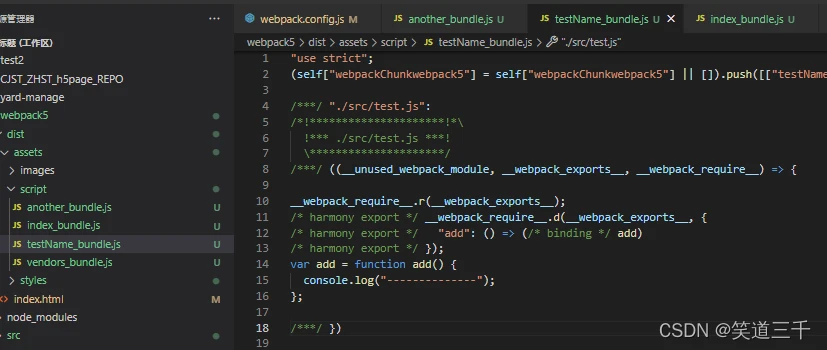
三,生产环境下打包出来的js代码压缩处理
第一步,安装插件
npm i terser-webpack-plugin -D 第二步,引入使用
const TerserPlugin = require("terser-webpack-plugin"); 第三步,具体配置
optimization: {
minimize: true,//要开启这个才会生效 minimizer: [ new CssMinimizerPlugin(), new TerserPlugin({
parallel: true, //多线程压缩 extractComments: false //不要注释-因为默认会对每个压缩的文件生成一个txt的注释文本。没必要 }) ], } 四,拆分开发环境的配置
第一步,新建config文件夹,把之前的配置挪到这里来

第二步,仅保留开发环境需要的配置
直接是development了,就不需要env了,所以module.export可以还原成导出对象的形式。
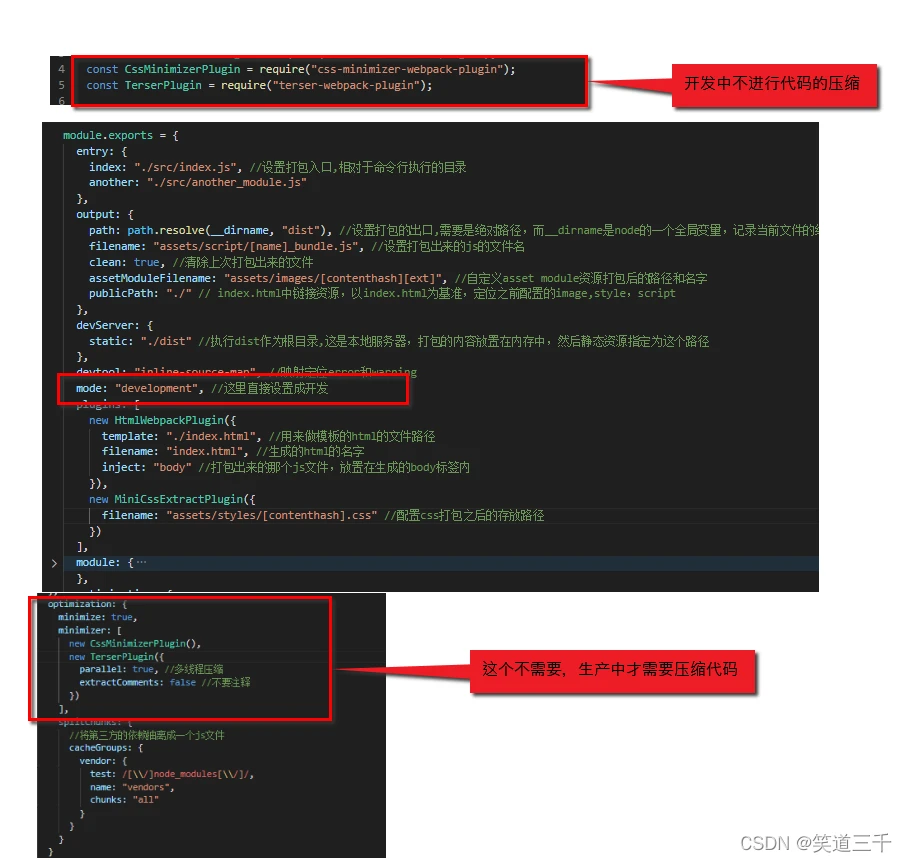
第三步,使用命令行,让webpack执行这里的配置
npx webpack --config ./config/webpack.config.dev.js 会发现,dist文件夹居然生成在config文件夹下:
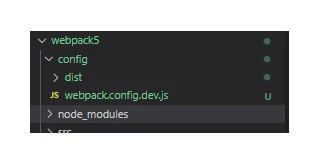
这是因为output内的path需要修改:(这里需要注意,开发环境不能有publicPath,因为webpack-dev-server 会默认从 publicPath 为基准,使用它来决定在哪个目录下启用服务,来访问 webpack 输出的文件。)
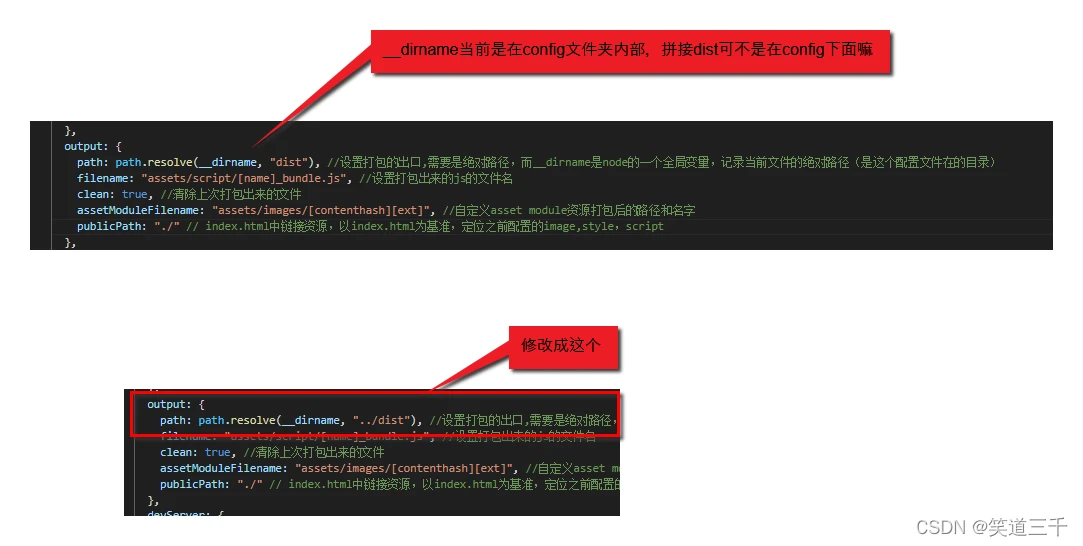
或者开发运行:
npx webpack server --config ./config/webpack.config.dev.js 五,拆分生产环境的配置
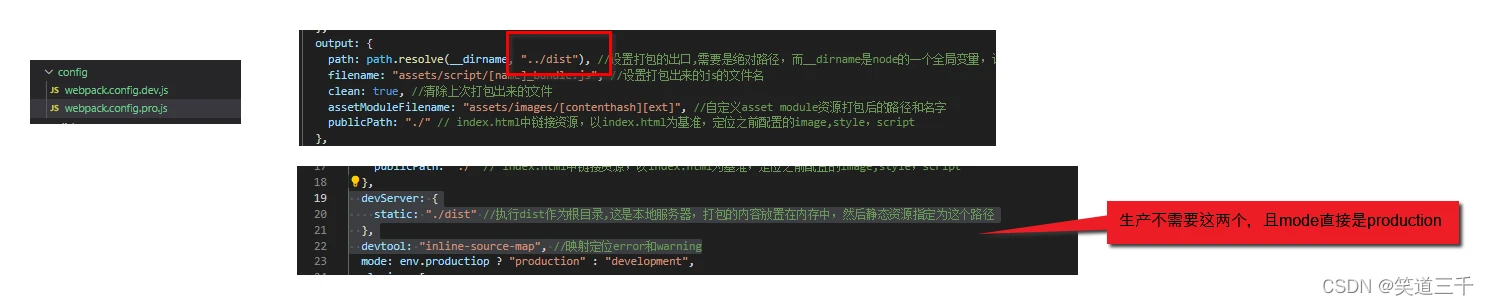
npx webpack --config ./config/webpack.config.pro.js 六,配置package.json的script脚本
上文中,我们运行webpack打包都是使用的命令行,谁没事会去记和输入这么一大串的文本呀。于是可以利用package.json的script脚本来执行这段命令:
"scripts": {
"start": "webpack server --config ./config/webpack.config.dev.js", "build": "webpack --config ./config/webpack.config.pro.js" }, 因为本地有依赖了(node_modules)了,就不需要再使用npx了。
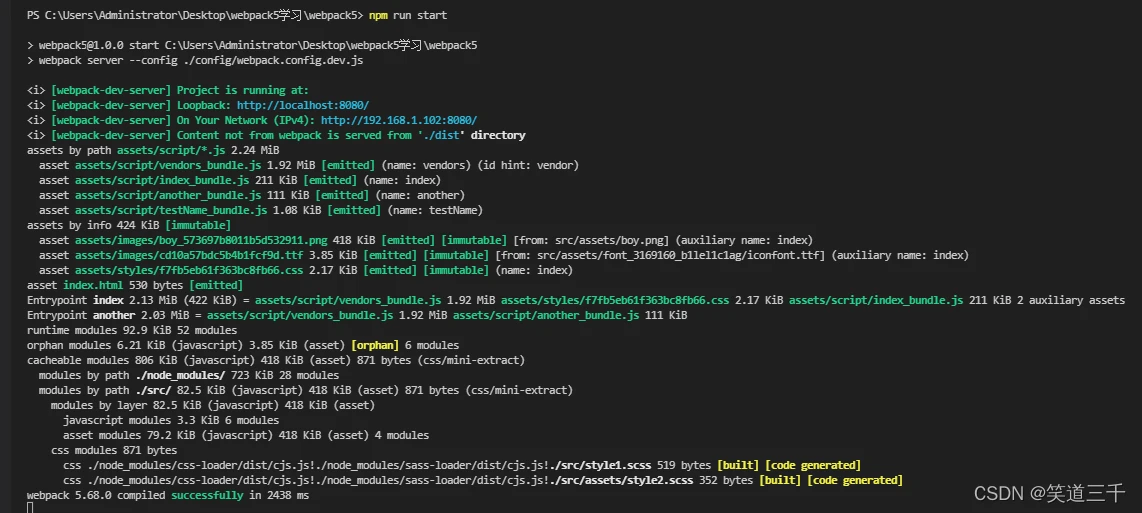
七,提取公共配置
新建一个webpack.config.common.js,然后把开发和生产环境的公用配置放置到这里:
const path = require("path"); //这个是node内置的一个模块,用来操作文件路径的方法 const HtmlWebpackPlugin = require("html-webpack-plugin"); const MiniCssExtractPlugin = require("mini-css-extract-plugin"); module.exports = {
entry: {
index: "./src/index.js", //设置打包入口,相对于命令行执行的目录 another: "./src/another_module.js" }, output: {
path: path.resolve(__dirname, "../dist"), //设置打包的出口,需要是绝对路径,而__dirname是node的一个全局变量,记录当前文件的绝对路径(是这个配置文件在的目录) clean: true, //清除上次打包出来的文件 assetModuleFilename: "assets/images/[contenthash][ext]" //自定义asset module资源打包后的路径和名字 }, plugins: [ new HtmlWebpackPlugin({
template: "./index.html", //用来做模板的html的文件路径 filename: "index.html", //生成的html的名字 inject: "body" //打包出来的那个js文件,放置在生成的body标签内 }), new MiniCssExtractPlugin({
filename: "assets/styles/[contenthash].css" //配置css打包之后的存放路径 }) ], module: {
rules: [ {
test: /\.png$/, //正则匹配到png文件时,执行本策略 type: "asset/resource", //将其分割为单独的文件,并导出url(w文件路径) generator: {
filename: "assets/images/[name]_[contenthash][ext]" } }, {
test: /\.svg$/, type: "asset/inline" }, {
test: /\.txt$/, type: "asset/source" }, {
test: /\.jpg$/, type: "asset", generator: {
filename: "assets/images/[name]_[contenthash][ext]" }, parser: {
dataUrlCondition: {
maxSize: 4 * 1024 * 1024 //图片大小4m } } }, {
test: /\.(scss|css)$/, use: [ {
loader: MiniCssExtractPlugin.loader, options: {
// 当前的css所在的文件要相对到dist文件夹 publicPath: "../../" } }, "css-loader", "sass-loader" ] }, {
test: /\.(woff|woff2|eot|ttf|otf)$/, type: "asset/resource" }, {
test: /\.js$/, use: {
loader: "babel-loader", options: {
presets: ["@babel/preset-env"], plugins: [["@babel/plugin-transform-runtime"]], //开启缓存 cacheDirectory: true } }, exclude: /node_modules/ } ] }, optimization: {
splitChunks: {
//将第三方的依赖抽离成一个js文件 cacheGroups: {
vendor: {
test: /[\\/]node_modules[\\/]/, name: "vendors", chunks: "all" } } } } }; 然后dev文件配置剩下:
module.exports = {
output: {
filename: "assets/script/[name]_bundle.js" //设置打包出来的js的文件名 }, devServer: {
static: "./dist" //执行dist作为根目录,这是本地服务器,打包的内容放置在内存中,然后静态资源指定为这个路径 }, devtool: "inline-source-map", //映射定位error和warning mode: "development" //这里直接设置成开发 }; product文件剩下:
const CssMinimizerPlugin = require("css-minimizer-webpack-plugin"); const TerserPlugin = require("terser-webpack-plugin"); module.exports = {
output: {
filename: "assets/script/[name].[contenthash]_bundle.js", //设置打包出来的js的文件名,生产环境,为了避免每次新部署之后,浏览器缓存,所以要加哈希 publicPath: "./" // index.html中链接资源,以index.html为基准,定位之前配置的image,style,script }, mode: "production", optimization: {
minimize: true, minimizer: [ new CssMinimizerPlugin(), new TerserPlugin({
parallel: true, //多线程压缩 extractComments: false //不要注释 }) ] }, performance: {
hints: false } }; 于是可以知道,这三个文件其实就是三个对象。第一个对象存放共有的属性和值,dev的对象则存放开发环境的对象,pro的则存放生产环境的对象。
当我们想打开发的包时,只需要使用公用的对象和开发的对象的并集即可。也就是这两者要进行合并。
并且是深层的合并,取并集。webpack提供了一个插件来帮助我们完成这个步骤。
八,合并配置
需要使用到一个webpack插件。
npm install webpack-merge -D 然后再在config文件夹下新建:webpack.config.js
const {
merge } = require("webpack-merge"); const commonConfig = require("./webpack.config.common"); const developmentConfig = require("./webpack.config.dev"); const productionConfig = require("./webpack.config.pro"); module.exports = (env) => {
switch (true) {
case env.development: return merge(commonConfig, developmentConfig); case env.production: return merge(commonConfig, productionConfig); default: return new Error("no matching configuration"); } }; 再修改package中的script配置:
"scripts": {
"start": "webpack server --config ./config/webpack.config.js --env development", "build": "webpack --config ./config/webpack.config.js --env production" }, 于是当我们执行
npm run start的时候,就是执行抽离出来的公共配置和开发配置的并集。 npm run build的时候,就是执行抽离出来的公共配置和生产配置的并集。 版权声明:
本文来自互联网用户投稿,该文观点仅代表作者本人,不代表本站立场。本站仅提供信息存储空间服务,不拥有所有权,不承担相关法律责任。
如若内容造成侵权、违法违规、事实不符,请将相关资料发送至xkadmin@xkablog.com进行投诉反馈,一经查实,立即处理!
转载请注明出处,原文链接:https://www.xkablog.com/goyykf/11030.html
