一、各交换机管理地址说明
J35/J50:
192.168.0.234
J5028/J5052/J7128/J7120/J7110/J7028:
192.168.2.1
J6052:
192.168.1.1
二、console口登录设备进行管理
1、需要准备的东西:
1)一台PC。
2)交换机(J35/J50,J5028/J5052,J6052,J7128/J7120/J7110/J7028)
(教程以J35/J50为例)
3)串口线,如下图
![1529038374222704.png LWGSC231VI50O[P]D$QXNYL.png](https://www.xkablog.com/uploads/202412/24/219097794ac5abd9.webp)
因电脑上面无COM口使用转接线进行转成USB接在电脑上面。转接头如下图:

如电脑有com口,无需此转接头,串口线直接接com口即可
2、接线:
1)串口线接在交换机的console口,如图位置:
![1529038453617993.png JFX]8)UL_BZ[IG01VH{$XT3.png](https://www.xkablog.com/uploads/202412/24/c58e537dc59151fd.webp)
2)电脑没有COM口直接通过USB串口转接线接在USB接口上。
![1529038476525831.png 350RR3@QO`H(TG]47)T(MUJ.png](https://www.xkablog.com/uploads/202412/24/07f76959ad18265a.webp)
注意事项:转接线接上后需要添加驱动才可以正常使用(可使用驱动精灵来进行驱动)。
二、可以通过PC端超级终端或者Secure CRT进行登录
下面以Secure CRT为例来讲述下登录交换机。
1、打开Secure CRT软件,单击“快速登录”,如图所示
![1529038503142437.png K_F]S}7F%D]@Z_AZ]CUQS]H.png](https://www.xkablog.com/uploads/202412/24/8140b3fae87ac392.webp)
2、弹出快速连接设置连接参数,如图所示。
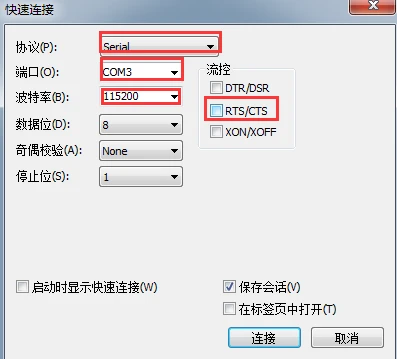
协议:选择Serial
端口:选择COM3(此处需根据实际情况选择。需自行确定端口号)
波特率:选择
数据位:选择8,默认即可
奇偶校验:默认即可
停止位:默认即可
注意事项:去掉右侧,RTS/CTS的按钮
3、连接成功,直接可以进入交换机配置界面。
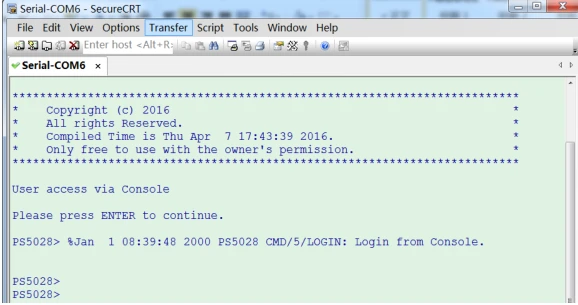
附加内容:
查看客户端计算机串口号方法
操作步骤如下(以win7为例)
① 桌面“计算机”图标,右键选择“管理”
② 管理页面里,点击“设备管理器”,在右边的页面中单击“端口”左边的小箭头,可看到当前所使用的串口号为COM3.
![1529038553741495.png I[7RWJTJT~VTUT$G4]`A[7E.png](https://www.xkablog.com/uploads/202412/24/43117aee78939b53.webp)
PS5028> super
PS5028$
配置及修改管理地址PS5028$ interface vlan-interface 1
PS5028-Vlan-interface1$ ip address 192.168.10.1 255.255.255.0
删除vlanif接口以及管理地址PS5028$ no interface vlan 10
创建vlan10PS5028$ vlan 10
制定接口10为access,vlan-ID为10PS5028$ vlan 10
PS5028-vlan10$ quit
PS5028$ interface GigabitEthernet 1/0/10
PS5028-GigabitEthernet1/0/10$ port link-type access
PS5028-GigabitEthernet1/0/10$ port access vlan 10
指定接口20为trunk,放行所有VLANPS5028$ interface GigabitEthernet 1/0/20
PS5028-GigabitEthernet1/0/20$ port link-type trunk
PS5028-GigabitEthernet1/0/20$ port trunk permit vlan all
查看交换机当前所有配置
PS5028$ show run
保存全局配置
PS5028$ saveThis will save the configuration in the FLASH memory
Are you sure?[Y/N]y
选择“y”进行保存
恢复初始化
PS5028$ restore default
Are you sure?[Y/N]y
选择“y”进行恢复初始化
进入配置模式
IK-J5052> enable
IK-J5052#configure terminal
IK-J5052(config)#
配置及修改管理地址
IK-J5052(config)# interface vlan 1
IK-J5052(config-if-vlan1)# ip add 192.168.110.1 255.255.255.0
删除vlanif接口以及管理地址IK-J5052(config)# no vlan 10
创建vlan10IK-J5052(config)# vlan 10
指定接口10为access,vlan-ID为10IK-J5052(config)# vlan 10
IK-J5052(config-vlan)# exit
IK-J5052(config)# interface gigabitethernet 10
IK-J5052(config-if-gigabitethernet10)# switchport access vlan 10
制定接口20为trunk,放行所有VLANIK-J5052(config)# interface gigabitethernet 20
IK-J5052(config-if-gigabitethernet20)# switchport mode trunk
IK-J5052(config-if-gigabitethernet20)# switchport trunk allowed vlan all
查看交换机当前所有配置
show running-config保存全局配置
IK-J5052(config)# copy running-config startup-config
恢复初始化
IK-J5052#factory
IK-J5052(factory)# resetfactoryconfig
输入完回车直接就回恢复出厂化,请谨慎操作
进入配置模式
IK-J6052> enable
IK-J6052#configure terminal
IK-J6052(config)#
配置及修改管理地址IK-J6052(config)# interface vlan 1
IK-J6052(config-if-vlan1)# #ip add 192.168.10.1 255.255.255.0 override
删除vlanif接口以及管理地址IK-J6052(config)# no vlan 10
创建vlan10
IK-J6052(config)# vlan 10
制定接口10为access,vlan-ID为10
IK-J6052(config)# vlan 10
IK-J6052(config-vlan)# exit
IK-J6052(config)# interface ethernet 0/0/10
IK-J6052(config-if-ethernet-0/0/10)# switchport link-type access
IK-J6052(config-if-ethernet-0/0/10)#switchport pvid 10
指定接口20为trunk,放行所有VLANIK-J6052(config)# interface ethernet 0/0/20
IK-J6052(config-if-ethernet-0/0/10)# switchport link-type trunk
IK-J6052(config-if-ethernet-0/0/10)# switchport trunk allowed vlan all
查看交换机当前所有配置
IK-J6052#show running-config
保存全局配置IK-J6052#copy running-config startup-config
必须是enable模式下
恢复初始化IK-J6052#clear startup-config
Startup config will be cleared, are you sure(y/n)? [n]
选择“y”进行恢复初始化
到此这篇console口配置命令大全(console口连接方式)的文章就介绍到这了,更多相关内容请继续浏览下面的相关推荐文章,希望大家都能在编程的领域有一番成就!
版权声明:
本文来自互联网用户投稿,该文观点仅代表作者本人,不代表本站立场。本站仅提供信息存储空间服务,不拥有所有权,不承担相关法律责任。
如若内容造成侵权、违法违规、事实不符,请将相关资料发送至xkadmin@xkablog.com进行投诉反馈,一经查实,立即处理!
转载请注明出处,原文链接:https://www.xkablog.com/haskellbc/50196.html
